- New User
- Add a Student
- Using Parent Portal
- Troubleshooting
- FAQ
CREATING A NEW PARENT PORTAL ACCOUNT
If you have never created an HSD Parent Portal Account, you will need to follow these steps.
Note:Â You will need your child’s student Access ID and Access Password (provided by your child’s school) to complete the account creation. This code is only required for account creation and should be kept in a secure location or securely destroyed once user account(s) have been created.
- Visit
- Select the CREATE ACCOUNT tab.
- Click CREATE ACCOUNT.
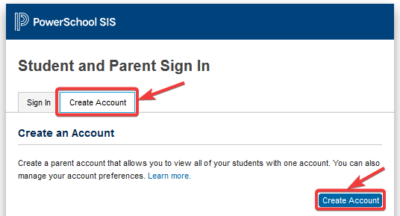
- [A] Enter your FIRST and LAST name, and your EMAIL address.
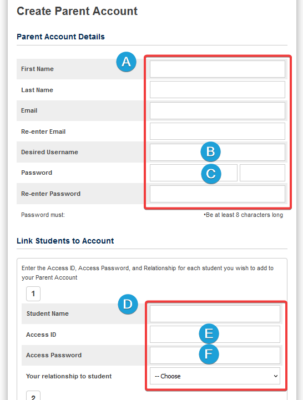
Note: HSD staff need to use a personal email address, not an hsd.ca address. - Choose a USERNAME [B]and PASSWORD [C]. This is what you will use to login to the Parent Portal.
If two parents set up accounts, each username will need to be unique.
Tip: Pick a username that will be easy for you to remember, such as your email address. - [D]Enter your studentâs name (try first name only).
- Enter the Student Access ID [E] that was provided to you by your school for that student (this is CASE SENSITIVE). Each child has their own Access ID.
Tip: If copy/pasting the access ID, make sure there is no space at the beginning or end. - Enter the Student Access Password [F]. The password is the studentâs date of birth in this format: m/d/yyyy
Examples:
April 7, 2012 enter 4/7/2012
December 17, 2012 enter 12/17/2012
Be sure to include the “/” - Enter your relationship to the student.
Tip: If you have more than one student, create your account for one student only and then add any additional students using the Account Preferences option once you have successfully logged in for the first time. 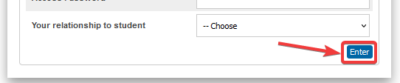 Scroll to the bottom and click ENTER.
Scroll to the bottom and click ENTER.
- If successful, you will see a message prompting you to check your email to verify your account. Your login will not work if you have not verified your email. If there is an error, you will see a message indicating which information needs to be changed.
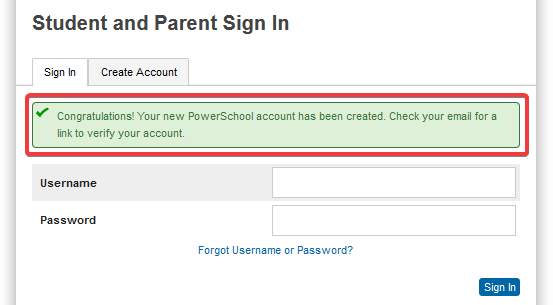
- Check your email. Click the link provided in the email.
Tip: If you do not receive the email, look in your spam/junk folder. You may need to wait 15-30 minutes to receive the email.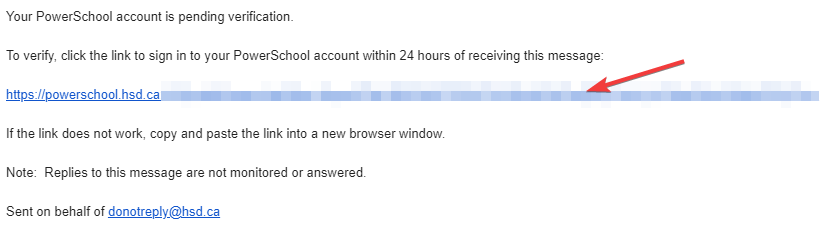
- Once you have verified your account you can return to the Student and Parent Sign In screen and enter your USERNAME [B]and PASSWORD [C]Â and click Sign In to access your Parent Portal account.
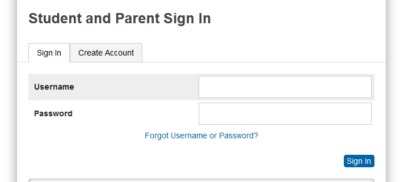
Tip: If you are having problems with account setup, we recommend using a computer with an updated Chrome or Firefox browser. If you are unable to sign up for an account or you do not receive your verification email, contact/visit your school office.
Mobile Users:Â The PowerSchool Parent Portal App currently available in Apple / Google Play stores has limited functionality, and does not allow for feature customization. To ensure the best possible user experience, we strongly recommend that mobile users access the HSD Parent Portal through the login on this web page and avoid using the PowerSchool managed App.
Adding a Student
All of your students within ÃûæÂÖ±²¥ can be added to your Parent Portal account – no need to remember multiple usernames and passwords. If you have ever set up a Parent Portal account for a student in Hanover, you can use your same account to add more students.
To add a student to an existing Parent Access account:
- to your parent portal account
- Go to Account Preferences
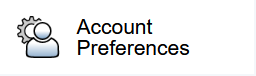
- Select the Student tab at the top of the page
- Click the Add button
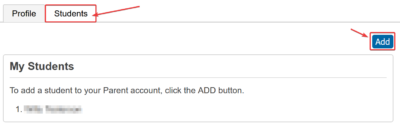
- Enter the information for the student.
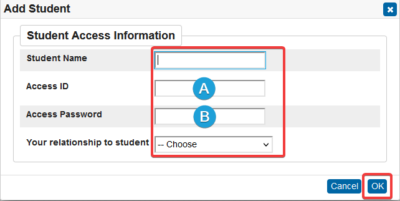
- For studentâs name try first name only
Student Access ID [A] is provided by your school for that student (this is CASE SENSITIVE). Each child has their own Access ID.
Student Access Password [B] is the studentâs date of birth in this format: m/d/yyyy
Examples:
April 7, 2012 enter 4/7/2012
December 17, 2012 enter 12/17/2012
- Click OK
Mobile Users:Â The PowerSchool Parent Portal App currently available in Apple / Google Play stores has limited functionality, and does not allow for feature customization. To ensure the best possible user experience, we strongly recommend that mobile users access the HSD Parent Portal through the login on this web page and avoid using the PowerSchool managed App.
Stay Connected and Informed! The HSD Parent Portal is a communications tool designed to enhance and increase parent/guardian involvement in the education of their children. The portal provides parents/guardians with secure online access to our Student Information System. With a single username and password, parents/guardians can access information regarding attendance, school fees, payments, permission forms, report cards, parent-teacher meetings, and graduation/credit summary.
Once logged into the Parent Portal, you will see the home page and a menu bar on the left.
[A] Student Bar â All student names associated with your account will be shown here. Select the student name to see their information.
![]()
The two small arrows collapse the top or left menu bars, giving your screen a larger information area. Click the collapsed arrows to expand again.
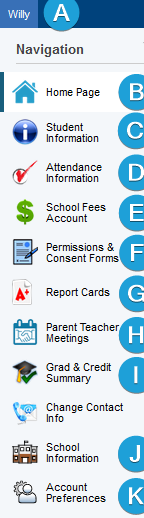 The Navigation Menu shows you the options available for the child you have selected:
The Navigation Menu shows you the options available for the child you have selected:
[B] Home Page â Brings you back to the start page. Here you can review alerts for items awaiting action/response from you.
[C] Student Information â Displays several tabs of information including registration verification information, transportation, course enrollments/schedule and parent volunteer information.
[D] Attendance Information* â Displays all attendance entries, including past years, and allows you to excuse absences for your child.
[E] School Fees Account â Displays the studentâs school account transactions and balance. Also allows you to add funds through an online payment using a PayPal account or credit card.
[F] Permissions & Consent Forms â Allows you to view and approve consent forms. This includes divisional permissions, annual permissions, field trips, and school-specific forms.
[G] Report Cards** â Displays links to the studentâs report cards.
[H] Grad & Credit Summary*** â Displays the studentâs current graduation progress and all earned credits to date.
Change Contact Info â This feature is no longer available. Contact your school if you need to change information such as addresses, phone numbers, emails, or emergency contacts.
[J] School Information â Displays the schoolâs event calendar and contact information.
[K] Account Preferences
- On the PROFILE tab you can edit your account information, change the email attached to your account, username, and password.
Note: This email address is for Parent Portal password/username recovery. If you need to update the email address used for communications from the school, please contact the school directly. - Selecting the STUDENTS tab allows you to add additional children to your account.
When you are done, sign out of your account for security.
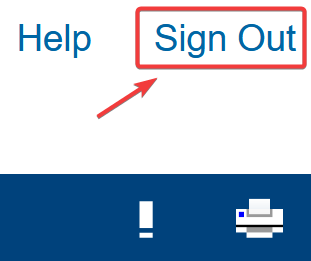
*Attendance history goes back to 2012â2013.
**Report Card history goes back to June 2016.
***Grad and Credit Summary is for reference only. Be sure to consult with your childâs school if you have any questions or concerns.
General Troubleshooting
If you are on a phone, try logging in from a computer using a recent version of either Firefox or Chrome (especially for account setup or password resets).
If forgot username/password steps below do not work, please contact your school, including details about what stage you experience problems, and include screenshots if possible.
Password Reset or Username Recovery
If you forget your user name or password, click the FORGOT USERNAME OR PASSWORD link. You should receive an email to help you get logged in.
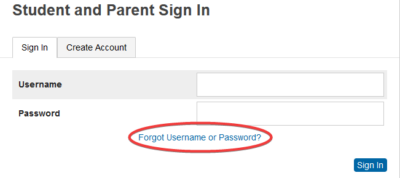
If you do not receive an email within 15 minutes:
- Check your junk/spam folder.
- Try to resend the code.
- If you still do not receive the email, contact your child’s school for next steps – you will need to verify your identity.
Account Locked
If you receive a error that your account has been locked or access is revoked, contact your school for next steps – you will need to verify your identity.
Below you will find some commonly asked questions and the corresponding answers. Additional answers may also be found in the “Troubleshooting” and “Using Parent Portal” tabs.
General
What is PowerSchool?
PowerSchool is the student information system that the HSD uses to manage information such as grades, attendance, demographics, courses, etc. Since PowerSchool is web-based, some of this information can easily and safely be shared with parents and students via an online portal.
Can I access the Parent Portal from anywhere?
Yes. You can access the Parent Portal from any computer with an Internet connection.
Why is the feature set of the PowerSchool “App” different than the HSD Parent Portal website?
The PowerSchool Parent Portal App currently available in Apple / Google Play stores has limited functionality, and does not allow for feature customization. To ensure the best possible user experience, we strongly recommend that mobile users access the HSD Parent Portal through the login on this web page and avoid using the PowerSchool managed App.
I have children in more than one HSD school. Can I access their information with one Parent Account?
Yes. You may add multiple student Access ID’s to a single account. To add another student to an existing Parent Access account, simply login and go to Account Preferences. Then select the Student tab at the top of the web page, and click the Add button.
Can other people view my children’s information?
No. As long as you protect your password, others will not be able to see your child’s information. To protect/monitor against unauthorized access, the system will also display a log of registered users who have access to your child’s information.
Will my child’s private information be secure?
Yes. The Parent Portal is hosted through PowerSchool, our secure student information system. Your child’s records can only be accessed by authorized school officials, and those with whom you share your password.
Can I view my child’s assignments and course level grading?
No. Only report cards and Grad/Credit summaries are accessible through the Parent Portal.
Technical
What are the computer requirements to use this system?
Almost any computer with an Internet connection can access Parent Portal. It is recommended that you use a newer Internet browser). The Parent Portal is also viewable on mobile devices. Initial account setup and password resets seem to work best from a computer using Chrome or Firefox.
I forgot my login information. How do I retrieve my username/password?
If you forget your login information, click the Forgot Username / Password link on the login page at  and walk through the recovery steps as described.
Will school staff provide me with my login information over the phone?
No. For security reasons, your login information will not be provided over the phone. This must be done in person or via the online login / password recovery process.
Do I need to logout of Parent Portal when done?
Yes. When you are finished using the portal, please logout or shut down your computer. Â This is considered best practice to ensure information remains private, and protects against unauthorized access.
I am unable to connect to the Parent Portal. How do I troubleshoot?
- First, check to ensure that your Internet service is working properly.
- Next, validate that you are using the correct ID, password and URL:
- Try accessing from a computer using an updated version of Chrome or Firefox.
- If you are still unable to connect, please contact the school office.
- If you received any error messages, try to get a screenshot/photo or wording of the error to make it easier for the school to assist.
Who do I contact for technical or documentation support?
For all Parent Portal support questions, please contact the school office.
How do I cancel my Parent Portal account?
Please contact the school office. You will be required to verify your identity for the purpose of account closure.
Special Cases
My spouse and I are separated/divorced, can we create separate accounts for the same children?
Yes, as long as each parent/guardian has a unique email address, additional Parent Access Accounts are permitted.
I am a foster parent. Will HSD provide me with Parent Portal access to CFS children in my care?
Legislation dictates that Parent Portal information can only be forwarded to the legal guardian. Therefore, for all children in the care of Child and Family Services, the Access ID’s will only be sent to each child’s legal guardian (their assigned CFS Worker). CFS Workers will determine with whom to share this student information, as per their professional judgment and legislated authority.
Although HSD values the care and commitment many of our foster families give to children who are in the care of Child and Family Services, Parent Portal information can only be released to CFS guardians.
If you have questions or concerns regarding foster parent access, please contact Rod Kehler, Assistant Superintendent of Student Services at rkehler@hsd.ca
